In this tutorial, you will learn the PMI mode, which allows you to assign manufacturing or design information to a product and use it in a technical drawing.
What does PMI mean?
PMI stands for Product Manufacturing Information that is used in industry to transmit design information such as geometric dimensions, tolerances, material data or surface requirements to manufacturing.
The difference to a technical drawing is that this information is directly assigned to the 3D model. The data can thus be more easily passed on to other development departments and communication with production or the customer is improved. The entire process is also accelerated by the fact that theoretically no more technical drawings are necessary. If these are nevertheless desired, it is possible to take over the PMI completely when creating the drawing.
Overview
Here you will find an overview of the important functions:
| Dimensions | |
| Creates a linear dimension between two points. | |
 |
Creates a radius or diameter dimension. |
| Creates an angle dimension. | |
| Creates a chamfer dimension. | |
 |
Creates a thickness dimension to measure the distance between two curves. |
| Creates an arc length dimension. | |
 |
Creates a coordinate dimension. |
| Annotations | |
 |
Labels the model with a note. |
 |
Creates form, position, direction and run-out tolerances. |
 |
Creates reference element symbols that are required for referencing the Feature Control Frame. |
| Creates reference targets (points, lines, areas) that are used to establish reference planes. Not covered in this tutorial. |
|
 |
Creates a surface treatment icon. |
 |
Creates associative weld symbols. |
 |
Connects a bubble hint to the model. Not covered in this tutorial. |
| Custom Symbol | |
|
Inserts custom symbols from the symbol library. Not covered in this tutorial. |
|
| Supplemental Geometry | |
|
Creates areas that are used to specify a limited area on a part. Not covered in this tutorial. |
|
| Creates a center mark. | |
| Creates a centerline. | |
| Section | |
| Creates a light-weight section in the model and displays the result in a 3D section view. | |
| Specialized | |
 |
Adds a material note to the model. |
 |
Connects a general note to the model. Not covered in this tutorial. |
|
Insert a note with a fixed geometry. Not covered in this tutorial. |
|
|
Inserting company information. Not covered in this tutorial. |
|
 |
Connects a coordinate note to a point of the model. Not covered in this tutorial. |
 |
Connects part information to the model. Not covered in this tutorial. |
 |
Connects a process specification to the model. Not covered in this tutorial. |
 |
Connects a URL link note to the model. Not covered in this tutorial. |
 |
Creates custom PMI labels. Not covered in this tutorial. |
 |
Connects text or value notes to the model. Not covered in this tutorial. |
| Security Marking | |
|
Adds authority security information for the part file. Not covered in this tutorial. |
|
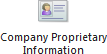 |
Marks a part as company owned. Not covered in this tutorial. |
 |
Adds export control statements for the part file. Not covered in this tutorial. |