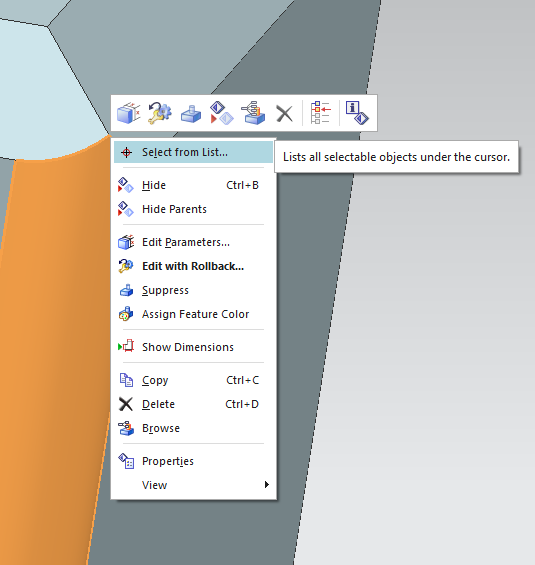Selecting hidden lines
You often have to select single edges when adding features like edge blend, etc. The more complex your geometry becomes, the harder it will be to select specific edges, since desired edges may be hidden in the process. This is why NX offers various modes of display for models: Shaded with Edges, Wireframe with Dim Edges and also Wireframe with Hidden Edges. If you choose this option, selecting hidden edges is not possible.
If you want to select these edges anyway, there's the button Allow Selection of Hidden Wireframe![]() within the selection bar. This makes selecting hidden, not clearly shown edges possible.
within the selection bar. This makes selecting hidden, not clearly shown edges possible.
Meanwhile, the button Highlight Hidden Edges ![]() next to it should be activated as well. Now the selected hidden edges will be highlighted red as usual.
next to it should be activated as well. Now the selected hidden edges will be highlighted red as usual.
Type filter
Another useful tool is the type filter, which can be accessed on the left in the bar ![]() . With this function you can define specific types of elements that can be selected, like curve for drawn lines, edge for any type of edge, face for surfaces or datums for datums an cooridnate axes, etc.
. With this function you can define specific types of elements that can be selected, like curve for drawn lines, edge for any type of edge, face for surfaces or datums for datums an cooridnate axes, etc.
Sometimes this filter is determined by the feature you are using, e.g. when using Edge Blend it automatically changes to Edge.
Selection Scope
With the Selection Scope drop-down directly next to the type filter ![]() , you can define the scope for selecting. You can choose between the options Within Work Part Only, Within Work Part and Components and Entire Assembly.
, you can define the scope for selecting. You can choose between the options Within Work Part Only, Within Work Part and Components and Entire Assembly.
Selecting the right option is especially relevant for working with assemblies. If you choose Within Work Part Only, you can only select geometries within an active work part. Within Work Part and Components also allows to select geometries within components placed in your work part and Entire Assembly enables you to select any geometry within your assembly.
Select from List
Especially with complex models it is possible that different points are very close to each other and can not be exactly selected using the mouse. In this case position your curser where the element you want to select is located and open options by RMB-clicking. In this drop-down, choose Select from List (refer figure "Select from List"). Now you can select the desired element. (refer figure "Quick Pick").