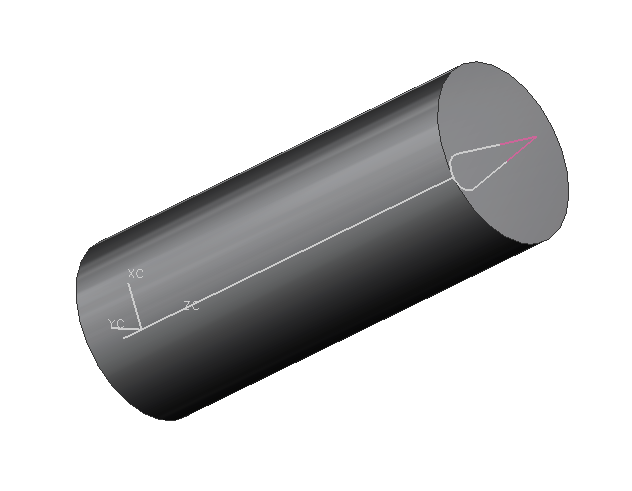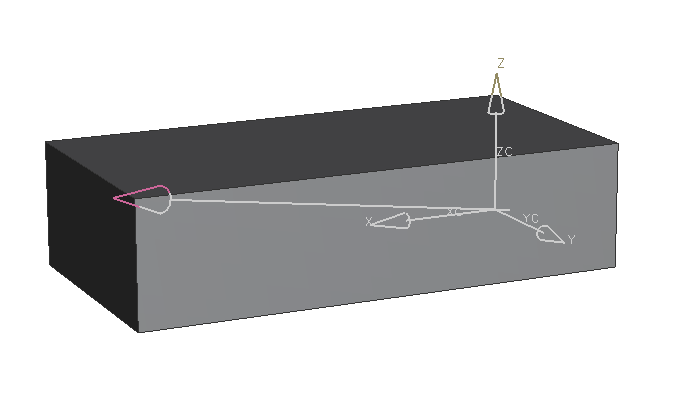In exercise you'll learn about the feature Datum Axis. This feature is used for creating axes for referencing.
Datum Axis through cylinder
Open the model cylinder, if you created it previously. Otherwise create a new model named cylinder accoring to the naming convention and add a cylinder with the following dimensions to it:
| Dimension | Value [mm] |
|---|---|
| Diameter | 20 |
| Height | 50 |
Select Datum Axis ![]() . With a click on the cylinder shell and by confirming with OK the axis is created. (refer figure "Axis through cylinder")
. With a click on the cylinder shell and by confirming with OK the axis is created. (refer figure "Axis through cylinder")
| Hint: |
|
Datum axis though two points
Open the model block, if you created it previously. Otherwise create the model block according to the naming convention and add a block with the following dimensions to it:
| Dimension | Value [mm] |
|---|---|
| Length | 200 |
| Width | 100 |
| Height | 50 |
Open Datum Axis. Create the Axis by selecting two diagonally located corners. Note the orientation in the picture on the right. (refer figure "Axis diagonal") Confirm by clicking OK.
Datum axis through created points
To open Datum Axis, select ![]() and choose
and choose ![]() . To create the first point,
. To create the first point,  . You should now create a point in the middle of the upper surface of the block.
. You should now create a point in the middle of the upper surface of the block.
Choose ![]() and subsequently two diagonally opposite corners. (refer figure "Two Points") The value for %Location should be 50%, so the point is created directly in the middle. Close the dialog with OK.
and subsequently two diagonally opposite corners. (refer figure "Two Points") The value for %Location should be 50%, so the point is created directly in the middle. Close the dialog with OK.
The second point should now be located at 3/4 of an edge. NX now automatically switches to the selection of the second point. Use the Point Constructor again. Again, use the Option  . Click the corner in the point of origin and then the corner at the end of the edge in Y-direction. Enter 75 as %Location. The axis should now be located as shown in figure "Axis across".
. Click the corner in the point of origin and then the corner at the end of the edge in Y-direction. Enter 75 as %Location. The axis should now be located as shown in figure "Axis across".
The axis will be created after confirming the point with OK and closing the dialog with OK.
Datum axis by two planes
Another option for creating an axis is by using the intersection of two datum planes or body planes.
To do so, select ![]() as type within Datum Axis and select two body or datum planes as objects. Example: (refer figure "Axis by planes"). The axis created resembles the theoretical axis of intersection of the two tilted surfaces.
as type within Datum Axis and select two body or datum planes as objects. Example: (refer figure "Axis by planes"). The axis created resembles the theoretical axis of intersection of the two tilted surfaces.