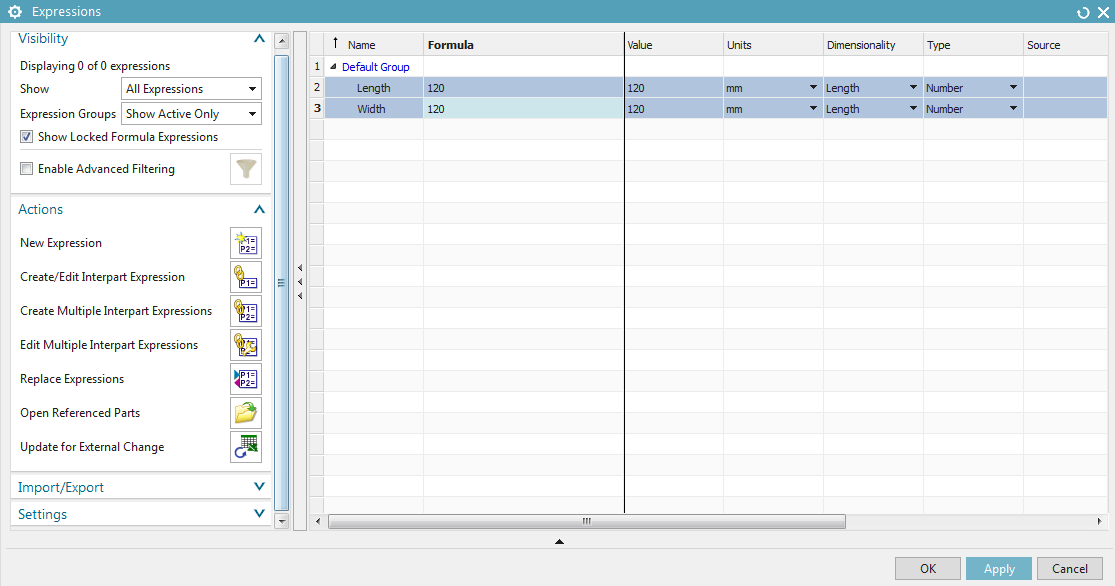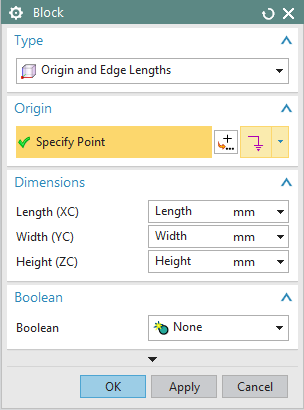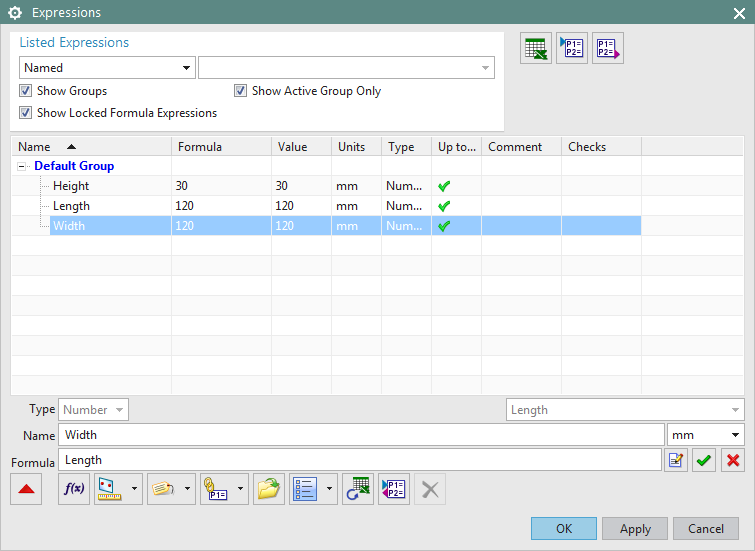Models are always created by defining their dimensions as variables (parameters).
In this exercise you'll create a model for demonstrational purposes, in which different dimensions are dependent on each other (parameterized).
Doing so enables you to quickly access dimensions and create relations to other parameters or objects:
-
- Relation between Parameters:
Parameter A = Parameter B
- Relation between Parameters:
-
- Relation to charts:
E.g. opening chart column 3 automatically adjusts the parameters of a screw to M3 x 30, thread length 10, pitch 3.
- Relation to charts:
-
- Relation to algorithms:
Parameter A = sin (68°) * 1/4!
- Relation to algorithms:
Create a new model with the name parametrik according to the naming convention.
Open the window Expressions via Tools -> Expression... (Shortcut: Strg+E).
Define new parametrics according to the following chart by first entering the name of the parameter as Name and then its value in Formula within the window Expressions. Confirm with the green check or by clicking Apply. (refer figure "Expressions")
| Name | Value [mm] |
|---|---|
| Length | 120 |
| Width | 120 |
| Height | 30 |
After creating all expressions, confirm and close the window with OK.
Subsequently, create a Block. Now enter the expressions instead of values. (refer figure "Block with expressions")
You can also assign new values to the block parameters, rename them or delete them within the window Expressions.
For demonstration, assign the value Length to the expression Width. To do so, just click the expression Width, delete the value 120mm and enter Length instead. Confirm Apply.(siehe Abbildung "Rename")
This means both edges will always have the same length.
Create a Rectangular Pocket on the upper side of the block.
Enter the following values within the window Rectangular Pocket:
| Dimension | Value |
|---|---|
| Length | Length/3 |
| Width | Length/3 |
| Depth | Height |
For positioning, enter Length/3 for the vertical and horizontal position. (refer figure "Parameter Rectangular Pocket")
| Attention: |
|
Now via User Expressions, change the block's length to 90mm.
The edges of the Pockets are automatically reduced by 1/3, since they are referenced to the blocks edges.