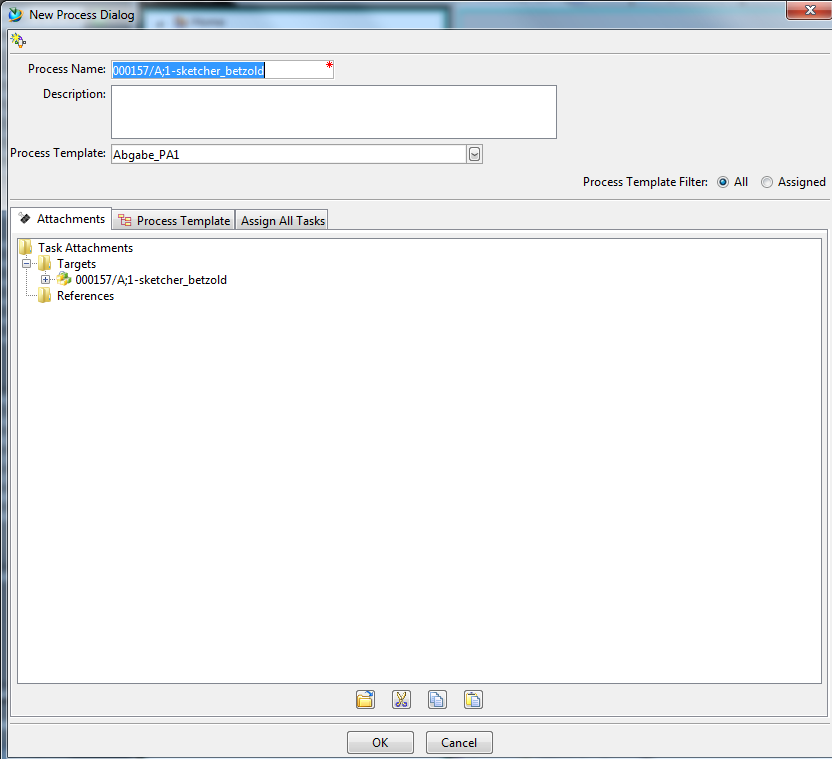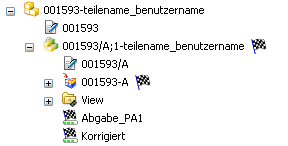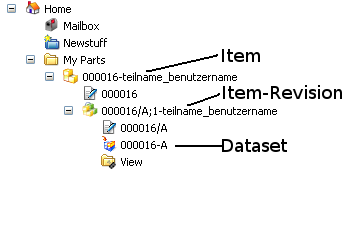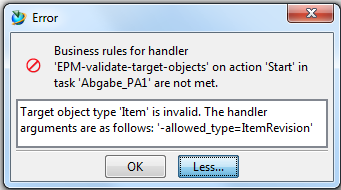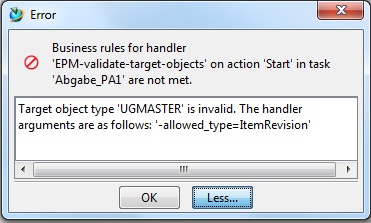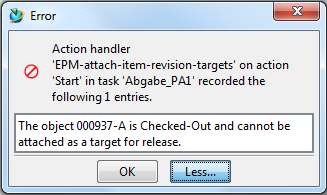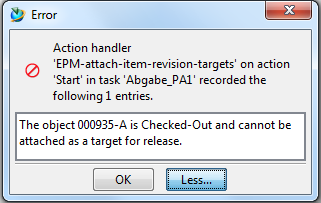This chapter explains, how you can turn in a finished Item in Teamcenter to get it graded. To achieve this, you have to start a turn-in-process ("Abgabe-Prozess") in Teamcenter.
Understanding this process is critical! If you fail to turn in an Item during the exam phases, the item is going to be graded with 0 points!
| Attention: |
|
Completing a turn-in-process
To start the turn-in-process, mark the Revision of the item that you want to be graded on. (refer figure "Revision marked")
If necessary, read chapter 2.7 "creating a new item" again, if you can't remember what's an item or what's a revision!
Once it is marked (highlighted blue), click File -> New -> Workflow Process....
| Attention: |
|
The window New Process Dialog pops up. (refer figure "New Process Dialog")
As Process Template, choose the current exam phase, e.g.: Abgabe_PA1 ("exam phase 1").
Check if your revision is listed below Targets.
To start the process, click OK.
Check your turn-in-process
Now there should be two process-icons ![]()
![]() , as well as the status
, as well as the status ![]() added next to the revision (refer figure "turn-in-process completed").
added next to the revision (refer figure "turn-in-process completed").
| Attention: |
|
Grading-status
As soon as your Item has been revised, the process icon ![]() disappears and the status switches to graded (
disappears and the status switches to graded (![]() ) (refer figure "graded").
) (refer figure "graded").
Possible Issues
The following issues can cause your turn-in-process to fail:
- You did not select the Item-Revision --> refer figure "Item-Revision"
- You did not close the Item in NX --> close it
- The Item (Dataset) is not checked in --> in Teamcenter, click the Dataset (UGMaster) with the RMB and
choose Check-in/out-> Check-in. Note: Dataset and revision are NOT the same.