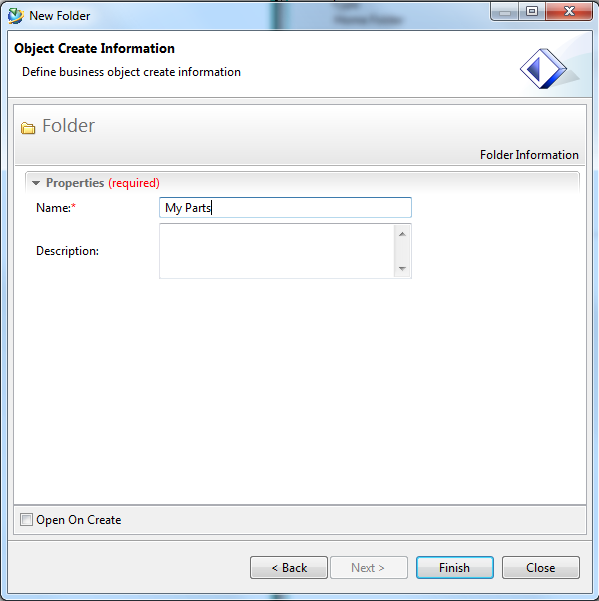To create a new folder, mark your preferred directory, e.g. your Home-directory. It should be highlited in blue. (figure "Home directory")
Via File -> New -> Folder you can open the Window New Folder.
Choose Type Folder, and confirm your selection by clicking Next.If you can't see the Option Folder, you have to extend your view by clicking Most Recently Used.
Now you can choose your folder's name (e.g. "My Parts") (figure "New Folder"), confirm by clicking Finish and then close the window by clicking Close.
The new folder is created in the previously selected directory. (figure "New folder created")
You can change your folder's name at any time. To do so, click the folder with your RMB and choose Edit Properties... . (refer figure "Edit Properties")
A dialogue pops up, asking you if you want to check-out this object (this is neccessary for editing). Confirm by clicking OK. Now you can change the name and other properties. Once you are finished editing, check-in your folder by clicking Save and Check-In.