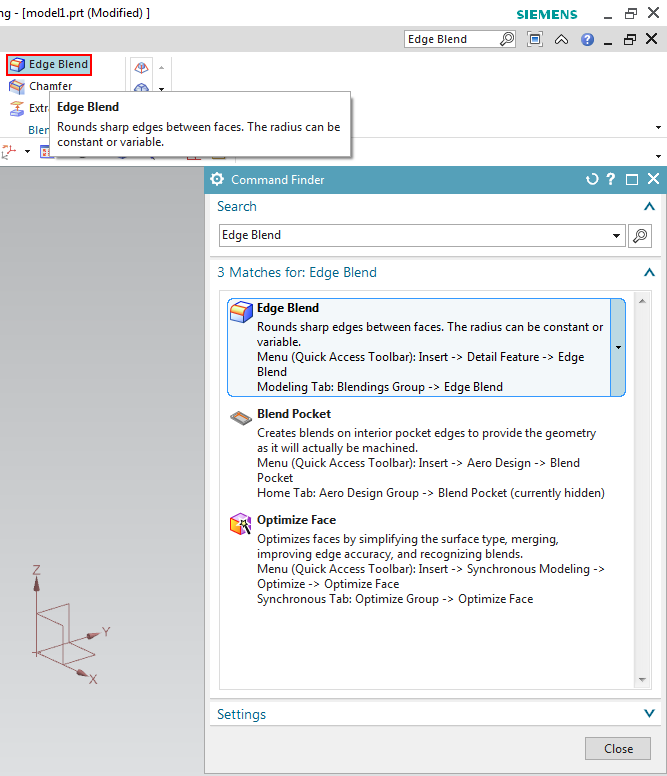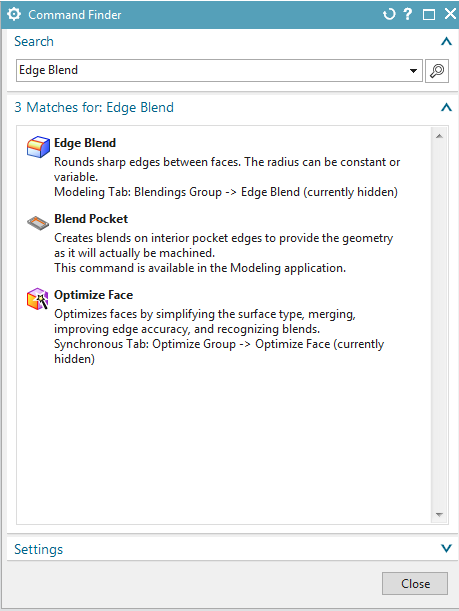First, click the box "Find a Command" on the upper right. (refer figure "Command Finder")
In this box you can enter the name of the desired function (e.g. Edge Blend) and start your search by pressing Return. Now, the results will be listed. The first entry is the searched function edge blend. By hovering above this entry with your mouse, the position of this function will be highlighted with a red circle within your icon bar. (refer figure "Search in Modeling Mode"). If the button is not located in the icon bar, the menubar is opened and the function is highlighted there.
When looking for functions that are not available in the currently selected mode, the hint "currently hidden" pops up. E.g. this is the case, if you are currently in drafting mode and search for a command used for 3D-modeling. (refer figure "Search in Drafting Mode")
You can now directly click the entry within the results to open the functon (in this case: edge blend), or you can click the button shown in your icon bar or menu bar.
Click Close to close the command finder.