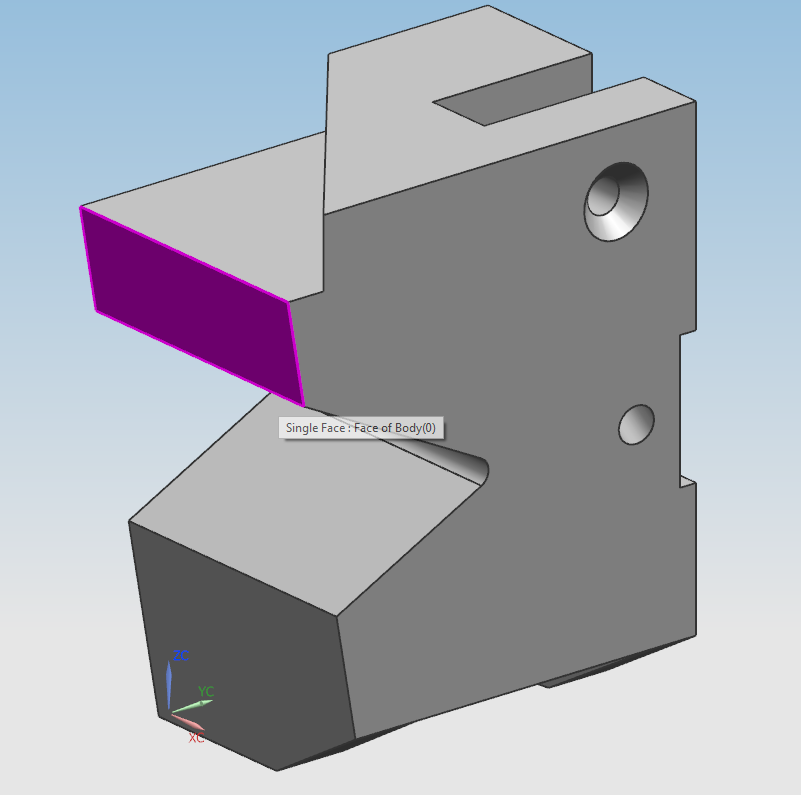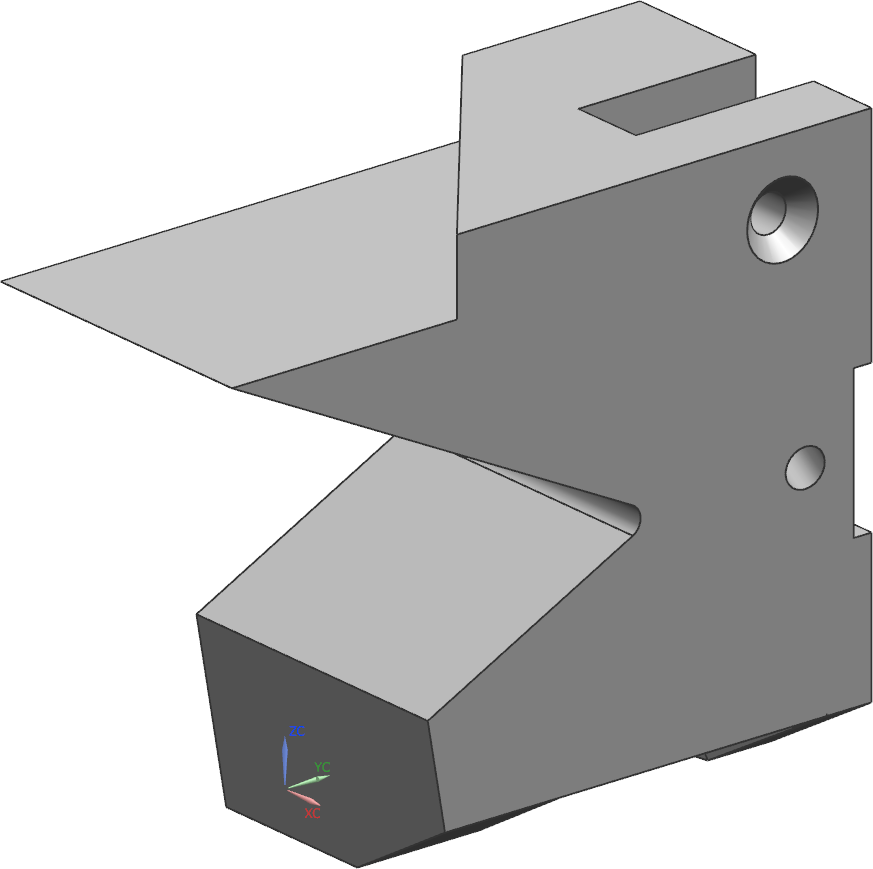Use this command to delete areas. You have the option to select whether the component is to be repaired to a consistent body at this point, or whether you leave the component as it is for later rework.
Now use the Delete Face![]() function to select the area you have already worked on in the XZ plane (see figure "Selected Face").
function to select the area you have already worked on in the XZ plane (see figure "Selected Face").
Make sure that the Preview checkbox is set in the dialog box. And uncheck Heal under the Settings tab.
The face you clicked on should now be transparent or extinguished.
Now check again at Heal to repair the component. The program has now calculated a surface for the missing face, which you can edit using the Cap Face option. You can use the Select Face![]() function to select a layer to be copied to the new surface.
function to select a layer to be copied to the new surface.
However, leave the area as it was calculated by the program. Your part now looks as shown in the figure opposite (see figure "Part after Delete-Function").