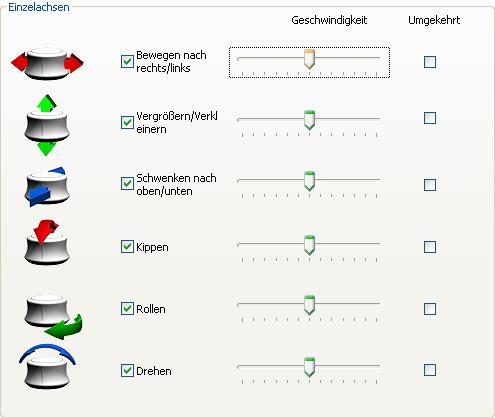In this exercise you'll learn about options for navigating NX with the space navigator. (figure "Space Navigator")
Note:
To use the space navigator, you'll have to load its driver before starting NX. To do so, click Start -> Programme -> CaX -> 3Dconnexion -> Driver -> Start Driver.
This symbol ![]() is now displayed in the task bar (additional icons; next to date). Double-click it. The window 3Dconnexion Control Panel pops up. You can adjust preferences using different tabs:
is now displayed in the task bar (additional icons; next to date). Double-click it. The window 3Dconnexion Control Panel pops up. You can adjust preferences using different tabs:
- Gerätekonfiguration: change the Velocity and direction of zooming
- Anwendungskonfiguration: reverse axes
- Tastenkonfiguration: assign functions to the lateral keys
- Erweiterte Einstellungen: disable specific axes, change velocity or reverse specific axes
Get familliar with Erweiterte Einstellungen (advanced options) to get an overview of the six axes of movement of the space navigator. (figure "navigation axes")
When you are finished with your work, stop the driver by clicking Start -> Programme -> CaX -> 3Dconnexion -> Driver -> Stop Driver before log out.
| Attention: |
|