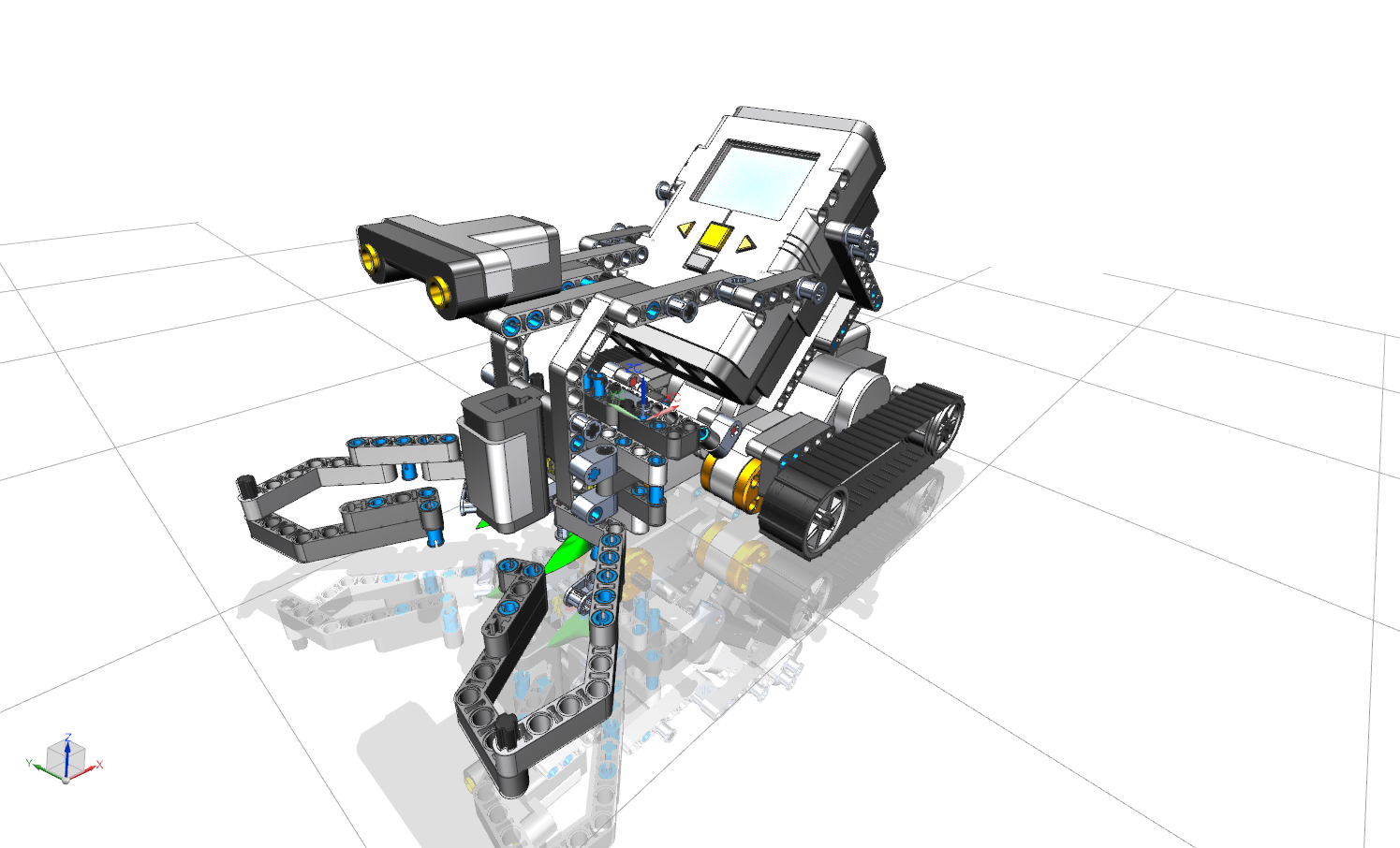A Mindstorms® robot is to be created. Since it is very extensive to create all parts and assemblies, you will only create and assemble some of the sub-assemblies and parts yourself. The rest of the parts for assembling the Mindstorm® robot are at your disposal. (see figure "BG_Mindstorms")
Before you start building assemblies, you will model and colorize an individual part and load additional components for the assembly.
However, the following settings must be made first:
The Assembly Navigator![]() provides an overview of the installed sub-assemblies and their individual parts. You will find it on the left above the Part Navigator. If the same part is installed more than once, NX joins the parts together under one point in the Assembly Navigator. If this has been done, you can right-click on the components in the Assembly Navigator and select the
provides an overview of the installed sub-assemblies and their individual parts. You will find it on the left above the Part Navigator. If the same part is installed more than once, NX joins the parts together under one point in the Assembly Navigator. If this has been done, you can right-click on the components in the Assembly Navigator and select the menu item to display the parts individually.
This is useful to determine whether all parts with installation conditions are completely fixed. This is called fully constrained (see chapter 6.3.1 "Subassembly - First component"). As long as at least one of the multiple components is not fully constrained, the corresponding "packed" entry is also not displayed as fully constrained in the Assembly Navigator.
To prevent this, go to File -> Utilities -> Customer Defaults. This opens the window (see figure "Customer Defaults"). Click on the Gateway tab on the left-hand side and select the submenu Assembly Navigator. Now all you have to do is to remove the check mark at Pack Components and NX does not merge the same components in one assembly into one point.
| Note: |
|