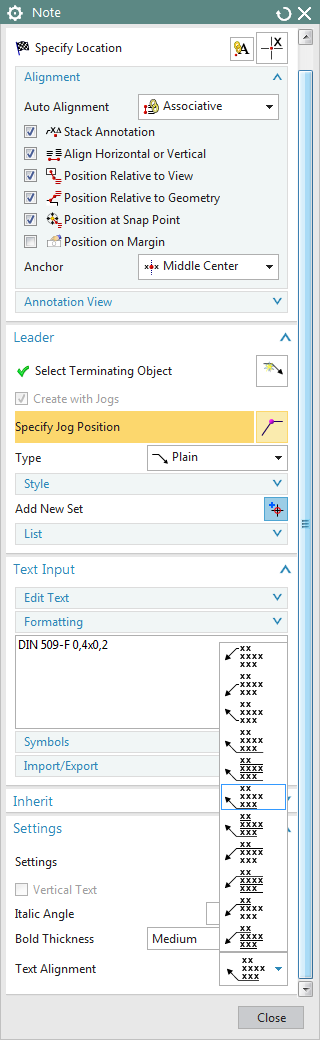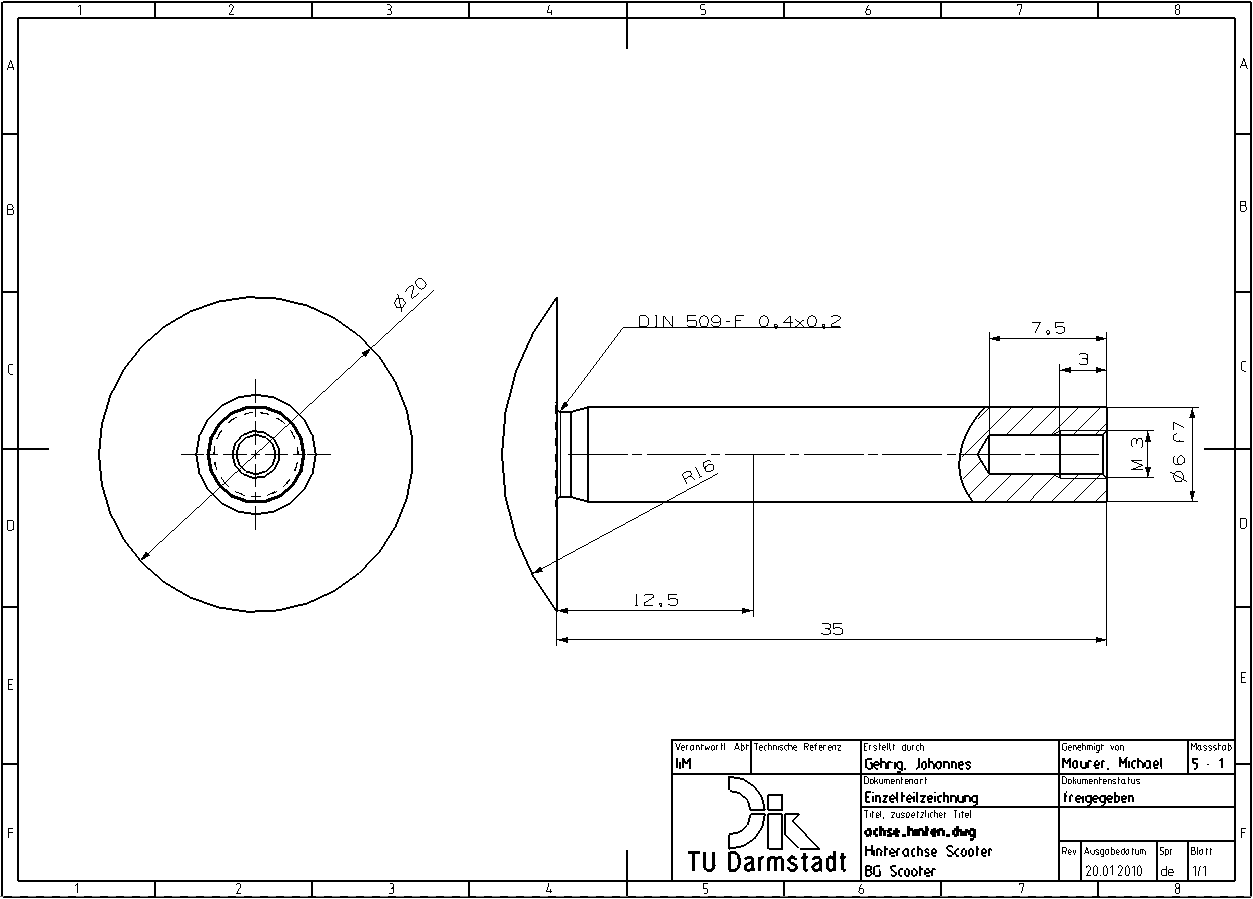In this exercise you will learn how to insert a note into a drawing.
To do this, you need the specification just created and the corresponding master model Achse_hinten_tpd.
To do this, you need the specification just created and the corresponding master model Achse_hinten_tpd.
There are several ways to measure an undercut. In this exercise, you will use a note to measure the undercut.
Save your drawing under a new name according to the naming convention and delete the detail with the undercut from the drawing. (see figure "New drawing")
- Select Insert -> Annotation -> Note . The Note window opens, which allows you to place a text with special characters.
- Enter the standardized text in the text field to simplify the dimensioning of undercuts. The corresponding text can also be found on the Norm-Info pages (DIN 509). However, you can find it here in the adjacent drawings (see figure "Note"). (see figure "Note").
- Activate the check mark in front of Create with Jogs under Leader and click on a body edge of the object to which the text should point. The text is now generated anywhere.
- Under Settings -> Text alignment select the option Below Bottom
- To position the text, click on Specify Location (at the top of the window) and position it.
- Finish the context menu with Close.
Your drawing should now look as shown in the figure (see figure "Note created").
|
Note: |
|