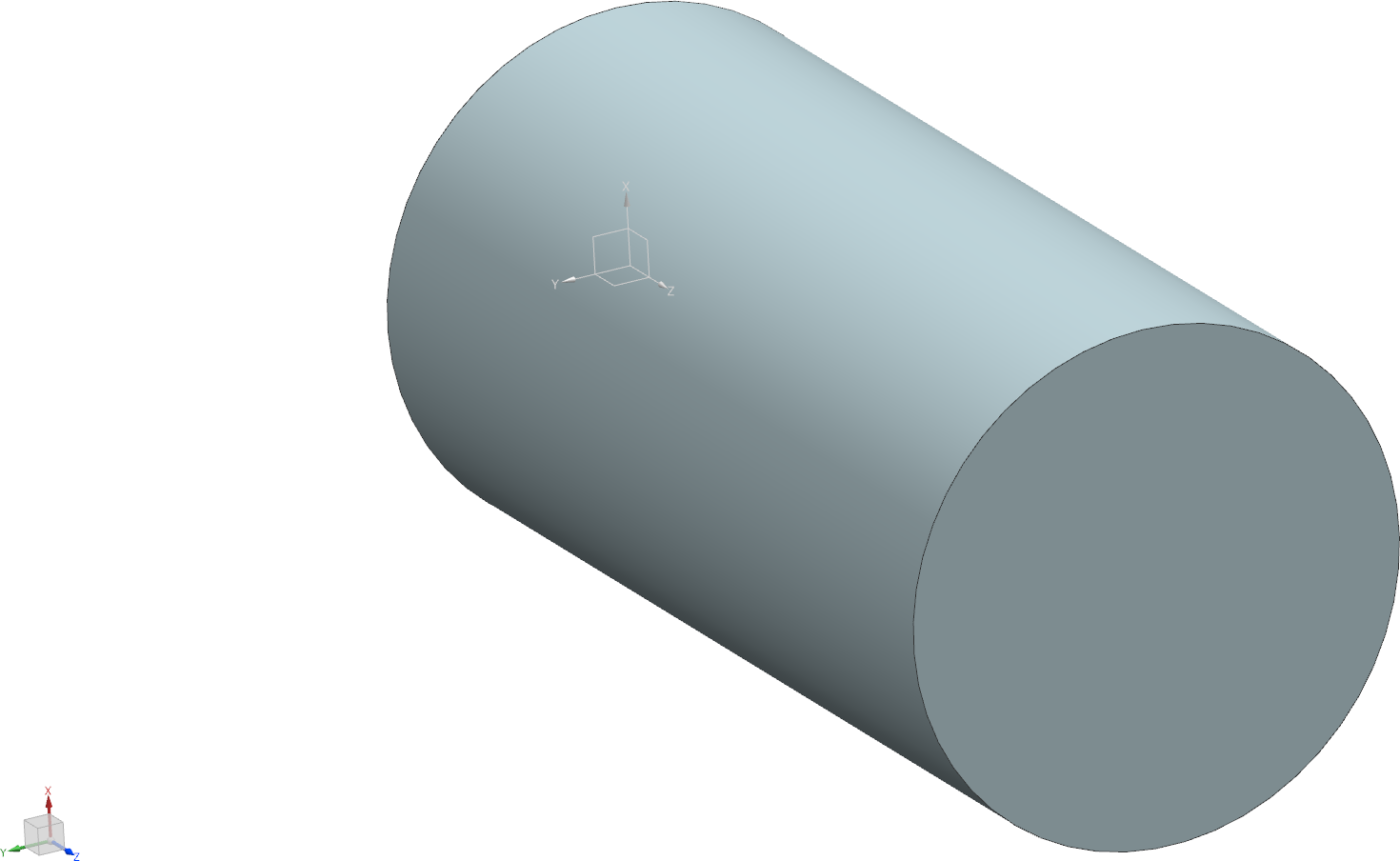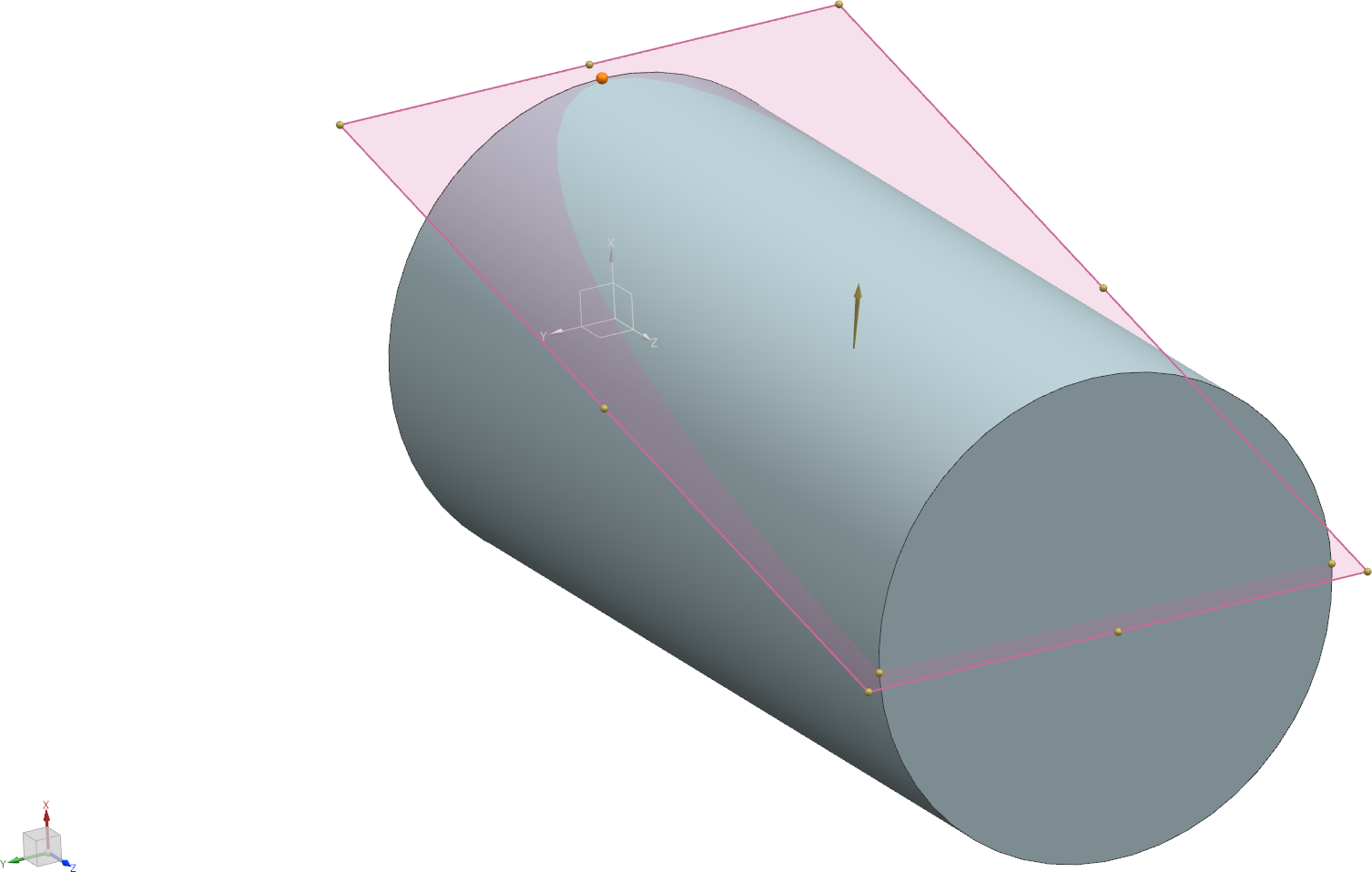This exercise deals with the feature Trim Body, which can be used for subtracting geometry along a previously created plane.
Create a new model with the name trim_body according to the naming convention.
You'll need a cylinder with the following dimensions as a basic body: (refer figure "Cylinder")
| Dimension | Value [mm] |
|---|---|
| Diameter | 50 |
| Height | 100 |
You should now add a chamfer on one side. To do so, define a datum plane with ![]() . Select "Curves and Points" as type within the menu Datum Plane. As Subtype choose "Three Points". Now you have to define the plane by specifying three points. In this example you should use two quadrant points on opposite sides on one surface and the quadrant point between those two on the other side of the cylinder. (refer figure "Points selected").
. Select "Curves and Points" as type within the menu Datum Plane. As Subtype choose "Three Points". Now you have to define the plane by specifying three points. In this example you should use two quadrant points on opposite sides on one surface and the quadrant point between those two on the other side of the cylinder. (refer figure "Points selected").
| Hint: | To exactly select those points you have to activate the option Quadrant Point  . . |
Confirm by clicking OK.
Now choose Trim Body . In the menu trim body (refer figure "Trim Body") select the shaft as Target. Select the previously created Datum Plane as Tool. You may have to click Reverse Direction
 , so only the smaller part of the volume is trimmed. After confirming with OK your result should look like this: (refer figure "Trim Body result")
, so only the smaller part of the volume is trimmed. After confirming with OK your result should look like this: (refer figure "Trim Body result")