Source and drain
Sources create material unit objects and
drains destroy them. A source creates material units appropriate to a given preselection, sequence or probability table within a defined cycle time or at a specific time. A drain destroys any given material unit within the processing time.
To create a specific material unit you can either drag and drop the material unit from the class library on the source, double-click on the object in the simulation model or right-click the object in the simulation network and chose open. In the dialogue input the material units path to the field "MU:".
The material unit's path for class elements is a "*." followed by the hierarchical order in the class library. For objects the material unit's path is the location withinthe simulation model, mostly "*.Models.Frame." followed be the given name.
Enhance your simulation model
Task:
Create sources and name them according to the following list:- HousingCover
- Time of creation: Number Adjustable
- Amount: 3
- Creation times: Const, 0
- MU Selection: Constant
- MU: *.MUs.HousingCover
- PistonRod
- Time of creation: Number Adjustable
- Amount: 3
- Creation times: Const, 0
- MU Selection: Constant
- MU: *.MUs.PistonRod
- (Unchanged) PlainBearing, DirtDeflector, ScrewNut_M10, Washer_M10, AssemblyPiston, Housing, HousingSeal and SocketScrew_M8x20
- Time of creation: Interval Adjustable
- Interval: 0
- Start: 0
- Stop: 0
- Creation times: Const, 0
- MU Selection: Constant
- MU: *.MUs.Entity
- HousingBase
- Time of creation: Number Adjustable
- Amount: 3
- Creation times: Const, 0
- MU Selection: Constant
- MU: *.MUs.Entity
- Container
- Time of creation: Interval Adjustable
- Interval: 0
- Start: 0
- Stop: 0
- Creation times: Const, 0
- MU Selection: Constant
- MU: *.MUs.Container
Create a drain.
Step-by-Step:
- Left-click on the source symbol
in the toolbox, press and hold the "CTRL"-button of your keyboard and left-click twelve times to your simulation model. Twelve sources are created (see figure 1).
- Double-click on each source and change the attributes appropriate to the given list, for example as shown in figure 2.
- Left-click on the drain symbol
in the toolbox and left-click to your simulation model (see figure 1). Leave the drain unchanged.
Figure 1: Sources and drain
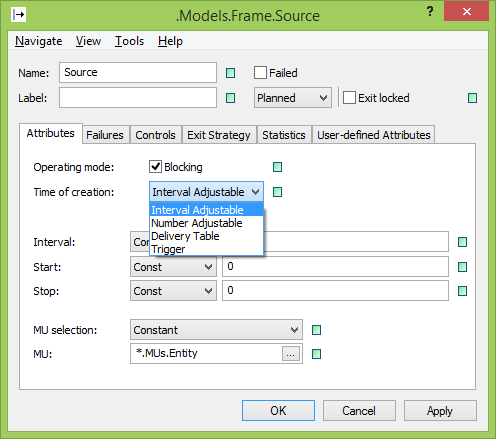
Figure 2: Change source attributes