2.3.2.3 Displaying Objects
The Load function enables you to load data from the Navigation Tree to the corresponding tree, such as Product Tree or Resource Tree, and display it in the Graphic Viewer. The Graphic Viewer and the trees are synchronized with each other. Therefore, selecting an object in the Graphic Viewer simultaneously highlights it in the relevant tree, if it is loaded. To load objects or a study to the Graphic Viewer:
- Select the objects or a study to load in the Navigation Tree.
- Load the objects or the selected study using one of the following steps:
- Select File > Load from the menu bar,
- Right click the object and select Load from the context menu,
- Click the Load Button
from the toolbar.
- When you load a new project, the Save dialog is displayed.
- Click Yes to save the changes, No to not save the changes, or Cancel to exit without performing the requested load.
- The objects are loaded in the corresponding tree and can be displayed in the Graphic Viewer using the toggle display icons.
Drag and Drop
If a collection object, such as compound object, twin object or a study file, is already loaded in the Graphic Viewer or in the corresponding tree, you can also use the drag and drop function to load an object from the library into the Graphic Viewer. The dragged and dropped object from the library is added as children of the previously loaded collection object.
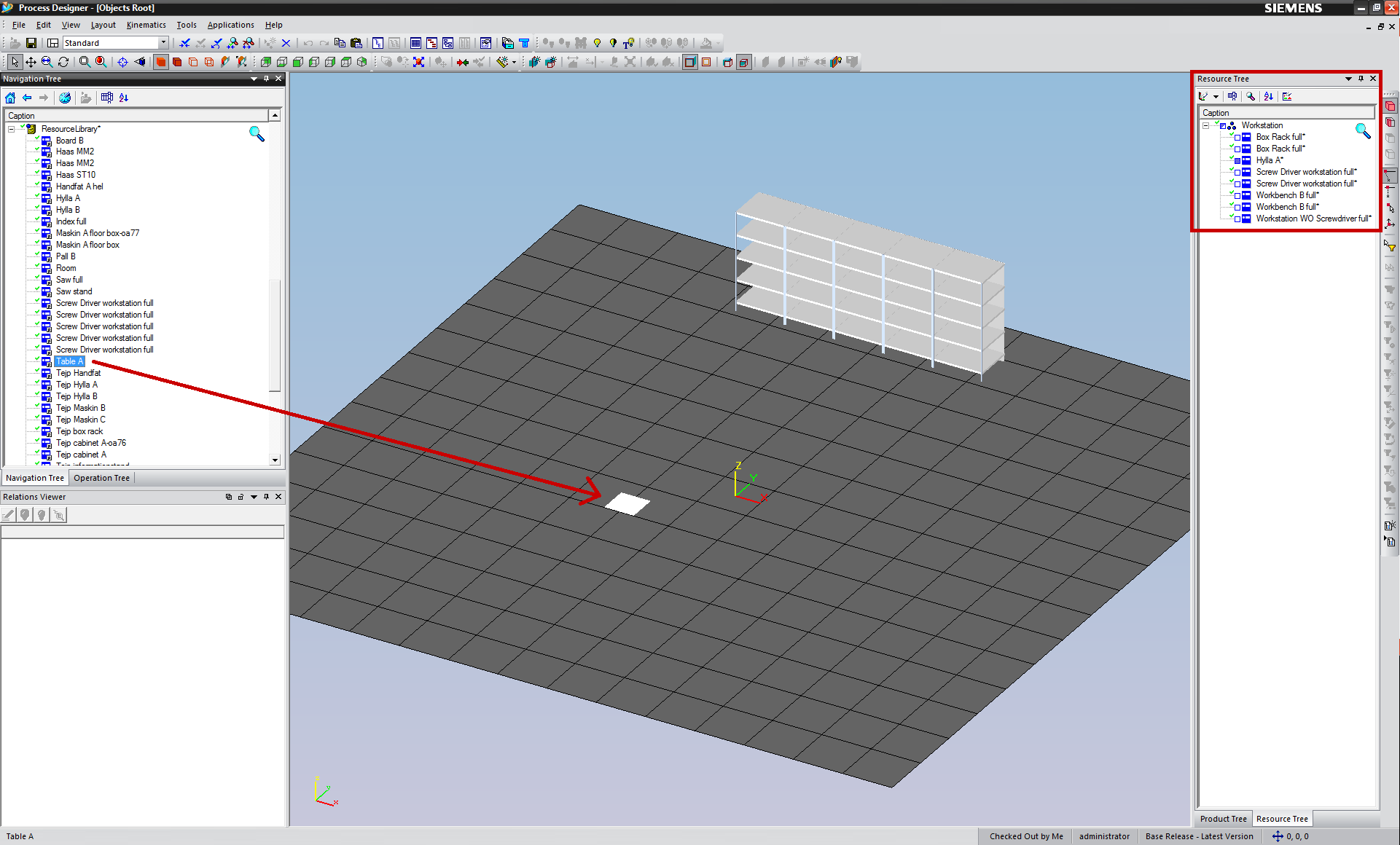
Figure: Drag and Drop Resource from Resource Library in the Graphic Viewer